Advertisement
| Constructor | Description |
|---|---|
| public JFrame() | Creates a JFrame window with no name. |
| public JFrame(String name) | Creates a JFrame window with a name. |
| Methods | Description |
|---|---|
| public void add(Component comp) | This method adds the component, comp, to the container JFrame. |
| public void setLayout(LayoutManager object) | This method sets the layout of the components in a container, JFrame. |
| public void remove(Component comp) | This method removes a component, comp, from the container, JFrame. |
| public void setSize(int widthPixel, int heightPixel) | This method sets the size of a JFrame in terms of pixels. |
| public void setDefaultCloseOperation(int operation) | This method sets the operation that will take place when a a user clicks on close(x) button of this JFrame. An operation may take any of the values- DO_NOTHING_ON_CLOSE HIDE_ON_CLOSE DISPOSE_ON_CLOSE EXIT_ON_CLOSE |
| public void setVisble(boolean b) | This method set the visibility of JFrame using boolean value. |
//Java - Example of JFrame
import javax.swing.*;
class SwingEx implements Runnable
{
public static void main(String...ar)
{
SwingUtilities.invokeLater(new SwingEx());
}
public void run()
{
new A();
}
}
class A
{
JFrame frame;
JLabel label;
JButton button;
A()
{
frame = new JFrame("JFrame");
label = new JLabel("Hello there, how are you today? :-)");
button = new JButton("Button1");
//Adding JLabel and JButton to JFrame, which will added to BorderLayout.CENTER region of JFrame.
frame.add(label);
frame.add(button);
frame.setDefaultCloseOperation(JFrame.EXIT_ON_CLOSE);
frame.setSize(210,250);
frame.setVisible(true);
}
}
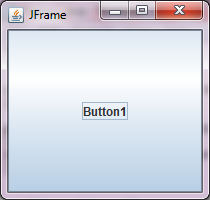 Figure 1
Figure 1 Advertisement
//Java - Example of JFrame
import javax.swing.*;
class SwingEx implements Runnable
{
public static void main(String...ar)
{
SwingUtilities.invokeLater(new SwingEx());
}
public void run()
{
new A();
}
}
class A
{
JFrame frame;
JLabel label;
JButton button;
A()
{
frame = new JFrame("JFrame");
label = new JLabel("Hello there, how are you today? :-)");
button = new JButton("Button1");
//Setting the layout of components in JFrame to FlowLayout
frame.setLayout(new FlowLayout());
frame.add(label);
frame.add(button);
frame.setDefaultCloseOperation(JFrame.EXIT_ON_CLOSE);
frame.setSize(210,250);
frame.setVisible(true);
}
}
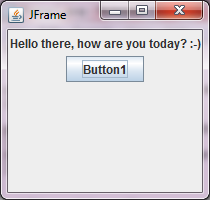 Figure 2
Figure 2
Advertisement
Advertisement
Please check our latest addition
C#, PYTHON and DJANGO
Advertisement