Advertisement
| Constructor | Description |
|---|---|
| public MenuBar() | Creates a menu bar to which one or many menus are added. |
| public Menu(String title) | Creates a menu with a title. |
| public MenuItem(String title) | Creates a menu item with a title. |
import javax.swing.*;
import java.awt.*;
import java.awt.event.*;
public class MenuEx1
{
Frame frame;
MenuBar menuBar;
Menu menu1, menu2;
MenuItem mItem1, mItem2, mItem3, mItem4, mItem5, mItem6, mItem7;
Button button1, button2, button3;
Dialog d1, d2, d3;
MenuEx1()
{
frame = new Frame("MenuBar, Menu and MenuItems");
//Creating a menu bar
menuBar= new MenuBar();
//Creating first menu
menu1 = new Menu("File");
mItem1 = new MenuItem("New");
mItem2 = new MenuItem("Open");
mItem3 = new MenuItem("Save");
//Adding menu items to the menu
menu1.add(mItem1);
menu1.add(mItem2);
menu1.add(mItem3);
//Creating a second sub-menu
menu2 = new Menu("Save-as");
mItem5 = new MenuItem(".jpeg");
mItem6 = new MenuItem(".png");
mItem7 = new MenuItem(".pdf");
//Adding menu items to the sub-menu
menu2.add(mItem5);
menu2.add(mItem6);
menu2.add(mItem7);
//Adding the sub-menu to the first menu
menu1.add(menu2);
//Adding our menu to the menu bar
menuBar.add(menu1);
//Adding my menu bar to the frame by calling setMenuBar() method
frame.setMenuBar(menuBar);
frame.setSize(330,250);
frame.setVisible(true);
}
public static void main(String... ar)
{
new MenuEx1();
}
}
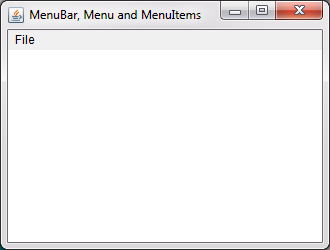 Figure 1
Figure 1 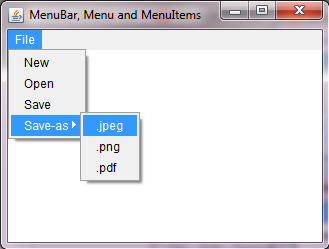 Figure 2
Figure 2 Advertisement
import java.awt.*;
import java.awt.event.*;
import java.io.*;
public class MenuEx2 implements ActionListener
{
Frame frame;
MenuBar menuBar;
Menu menu1, menu2;
MenuItem mItem1, mItem2, mItem3, mItem4, mItem5, mItem6, mItem7;
FileDialog fg;
Label label1;
MenuEx2()
{
frame = new Frame("JDialog");
//Creating a menu bar
menuBar= new MenuBar();
//Creating first menu
menu1 = new Menu("File");
mItem1 = new MenuItem("New");
mItem2 = new MenuItem("Open");
mItem3= new MenuItem("Save");
mItem4 = new MenuItem("Exit");
//Adding menu items to the menu
menu1.add(mItem1);
menu1.add(mItem2);
menu1.add(mItem3);
menu1.add(mItem4);
//Creating a second sub-menu
menu2 = new Menu("Save-as");
mItem5 = new MenuItem(".jpeg");
mItem6 = new MenuItem(".png");
mItem7 = new MenuItem(".pdf");
//Adding menu items to the sub-menu
menu2.add(mItem5);
menu2.add(mItem6);
menu2.add(mItem7);
//Adding the sub-menu to the first menu
menu1.add(menu2);
//Adding the exit menu item at the last of menu
menu1.add(mItem4);
//Adding our menu to the menu bar
menuBar.add(menu1);
//Adding listener to "Open" and "Exit" menu items
mItem2.addActionListener(this);
mItem4.addActionListener(this);
label1 = new Label("", Label.CENTER);
frame.setMenuBar(menuBar);
frame.add(label1,BorderLayout.CENTER);
frame.setSize(370,270);
frame.setVisible(true);
}
public void actionPerformed(ActionEvent ae)
{
if(ae.getActionCommand().equals("Open"))
{
//Creating an object of FileDialog
fg = new FileDialog(frame, "Open a file");
fg.setVisible(true);
String file = fg.getDirectory()+ fg.getFile();
label1.setText("File to Open - " + file);
}
if(ae.getActionCommand().equals("Exit"))
{
System.exit(0);
}
}
public static void main(String... ar)
{
new MenuEx2();
}
}
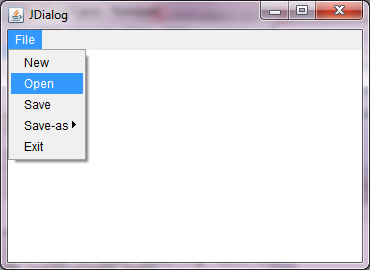 Figure 3
Figure 3 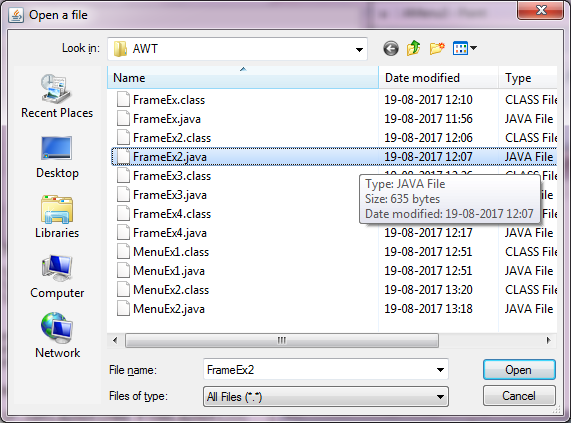 Figure 4
Figure 4 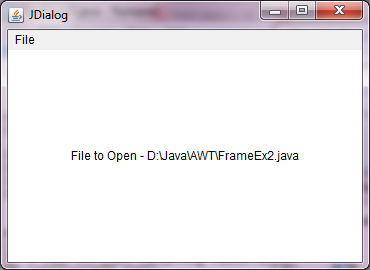 Figure 5
Figure 5
Advertisement
Advertisement
Please check our latest addition
C#, PYTHON and DJANGO
Advertisement