Advertisement
| Constructor | Description |
|---|---|
| public TextField) | Creates a TextField.. |
| public TextField(String text) | Creates a TextField with a specified default text. |
| public TextField(int width) | Creates a TextField with a specified width. |
| public TextField(String text, int width) | Creates a TextField with a specified default text and width. |
| Methods | Description | public void setText(String text) | Sets a String message on the TextField. |
|---|---|
| public String getText() | Gets a String message of TextField. |
| public void setEditable(boolean b) | Sets a Sets a TextField to editable or uneditable. |
| public void setFont(Font f) | Sets a font type to the TextField |
| void setForeground(Color c) | Sets a foreground color, i.e. color of text in TextField. |
import javax.swing.*;
import java.awt.*;
import java.awt.event.*;
public class TextFieldEx1
{
Button button;
Label label1, label2, label3, label4, label5;
TextField field1, field2, field3, field4, field5;
String str ="";
Frame jf;
TextFieldEx1()
{
jf = new JFrame("Hello");
label1= new Label("First Textfield");
label2= new Label("Second Textfield ");
label3= new Label("Third TextField");
label4= new Label("Fourth TextField");
label5= new Label("Fifth TextField");
field1 = new TextField(); //calling TextField() constructor
field2 = new TextField("World peace is important"); //calling TextField(String) Constructor
field3 = new TextField(5); //calling TextField(int) constructor
field4 = new TextField("Smile and spread it",15); //calling TextField(String, int) constructor
//Setting the font color to blue, in a TextField
field2.setForeground(Color.BLUE);
field4.setEditable(false); //Making a text field uneditable
field4.setFont(new Font("Serif", Font.BOLD, 10)); //Setting a font style in a TextField
jf.setLayout(new FlowLayout());
jf.add(label1);
jf.add(field1);
jf.add(label2);
jf.add(field2);
jf.add(label3);
jf.add(field3);
jf.add(label4);
jf.add(field4);
jf.setSize(450,150);
jf.setVisible(true);
}
public static void main(String... ar)
{
new TextFieldEx1();
}
}
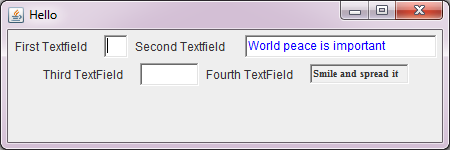 Figure 1
Figure 1 Advertisement
import javax.swing.*;
import java.awt.*;
import java.awt.event.*;
public class TextFieldEx2 implements ActionListener
{
Button button;
Label label1, label2, label3, label4;
TextField field1, field2, field3;
Frame jf;
TextFieldEx2()
{
jf = new JFrame("Handling TextField Event");
jf.setSize(340,260);
label1= new Label("Enter your name");
label2= new Label("Enter your city");
label3= new Label("Enter your age");
field1 = new TextField(20);
field2 = new TextField(20); //calling TextField(String)
field3 = new TextField(20);
button = new Button("Submit");
jf.setLayout(new FlowLayout());
jf.add(label1);
jf.add(field1);
jf.add(label2);
jf.add(field2);
jf.add(label3);
jf.add(field3);
jf.add(button);
button.addActionListener(this); //As soon as button is clicked, data from all the textfields is read
jf.setVisible(true);
}
public void actionPerformed(ActionEvent ae)
{
if(ae.getActionCommand().equals("Submit"))
{
label4= new Label("", Label.CENTER);
label4.setText("Your name : " + field1.getText()+ ", Your city : " + field2.getText()+ ", Your age :" + field3.getText());
jf.add(label4);
jf.setVisible(true);
}
}
public static void main(String... ar)
{
new TextFieldEx2();
}
}
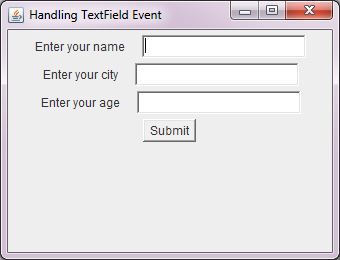 Figure 2
Figure 2 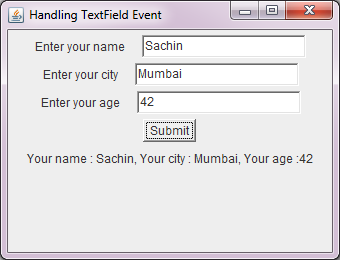 Figure 3
Figure 3
Advertisement
Advertisement
Please check our latest addition
C#, PYTHON and DJANGO
Advertisement